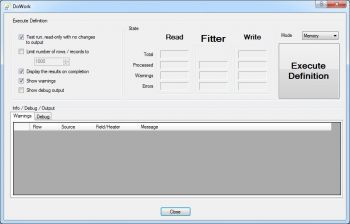DoWork - Executes and tests Definition sets
You can choose from two execution modes:
Modus = Memory, the whole import/export is loaded and converted in the main memory of your computer. This option is faster, but only suitable for limited volumes of data (generally less than 10,000 records/rows).
Modus = Massdata, the data is alternatively read and written. This mode is also capable of importing/exporting and processing large CSV and flat files in excess of the GB limit.
Configuration options
Test run, read-only with no changes to output: If this option is checked, the Definition is executed in test mode. No changes are made on the output side.
Limit number of rows / records to: This enables you to limit the number of processed rows to a given number. This is useful for preliminary testing of a large dataset.
Display the results on completion: When this option is checked, after execution of the conversion, the output result is shown on the screen. The manner of the displayed result depends on the type of Adapter on the WRITE side. For example, for the TextFile Adapter the text file generated can be inspected by scrolling through it in an integrated text file viewer, whereas for the SqlServer or Access Adapters a grid is shown where the data generated is presented in columns and rows.
Show debug output: If the resulting data is not converted as expected, you can check this option in order to investigate the process more closely and obtain detailed information about each conversion step. Warning: When this option is checked it slows down the process and in the case of large data volumes this can be significant. Tip: Debugging output can also be configured and manipulated using the Clone Heater.
Information / Debug / Output: In this section information such as warnings, error messages and debugging output are shown across two tabs.