Clone Heater, copying, cloning and duplicating fields
![]() The Clone Heater has three possible uses:
The Clone Heater has three possible uses:
- Copy or duplicate the content in a field for potential multiple uses as input for other Heaters.
- Copy or duplicate the content in a field in order to achieve a clearer visual layout in the Designer.
- Debug results of the content using the Test and Run popup.
For 1) A field serves as a single input for a Heater. However, it may be necessary to provide the same field’s content as input more than once to Heaters. This can be achieved using the Clone Heater, which acts solely as a neutral facilitator. No data in the original field gets amended and an exact copy of the field contents and data type is carried forward.
For 2) In a more complex Definition with many Pipes (connections) it can become difficult to see the structure easily. However, by using the Clone Heater you can reroute Pipes to where there is more space on the Designer, in the simplest possible way. To do this you invoke the context menu for the Pipe (right mouse button with the cursor positioned over the Pipe) and click on the menu option "Insert Clone Heater". The Pipe will then be automatically divided at the mouse position and a Clone Heater inserted between the two new segments.
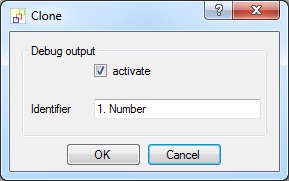
For 3) To track down errors and discover why a field is not being converted as expected, you can set the Debug output option active for the Clone Heater. In this way you indicate to FlowHeater that the content of the field is to be reported in the debug section in the Test and Run popup. The Identifier enables you to establish labels to clearly distinguish between several of debug reports, with the actual value reported alongside it in the debug output.
Note: In the Test and Run popup you must also confirm that “Debug output” is active.
Please also refer to the general information on the use of Heaters (functions)

