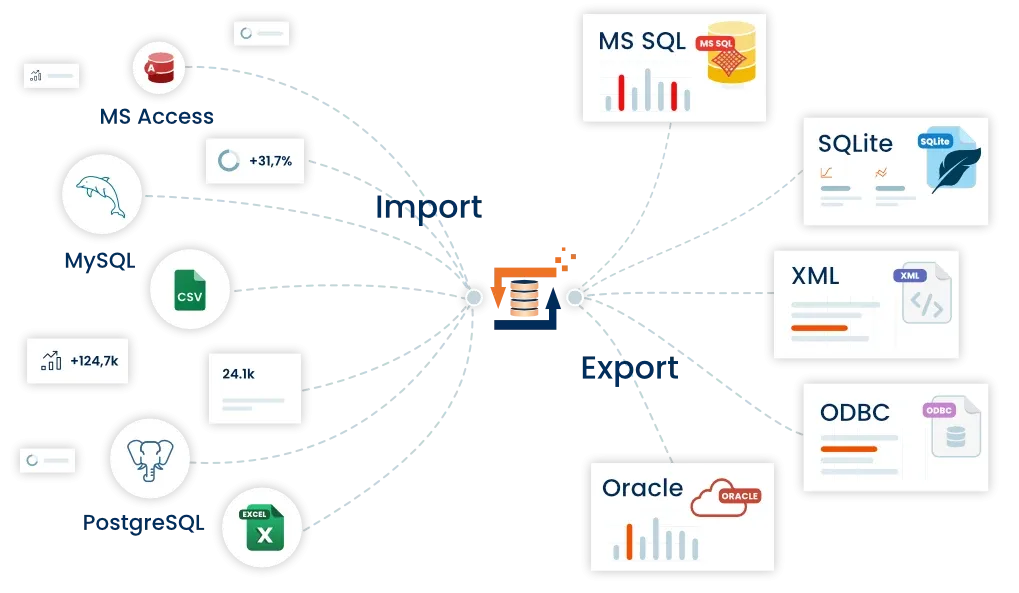- Posts: 27
Batch module - excel issue
- Gennaro
- Topic Author
- Offline
- User
-

Less
More
12 years 3 months ago #2251
by Gennaro
Batch module - excel issue was created by Gennaro
I wrote a simple script to run the batch module, I scheduled the script run via Windows scheduling task application, but I am encountering the following error (from the batch program debug):
MS Excel could not be startet. One reason can be, Excel is not installed on this computer?
While if I run the script manually, everything works fine.
any ideas?
thanks in advance
MS Excel could not be startet. One reason can be, Excel is not installed on this computer?
While if I run the script manually, everything works fine.
any ideas?
thanks in advance
Please Log in or Create an account to join the conversation.
- FlowHeater-Team
-

- Offline
- Admin
-

12 years 3 months ago #2253
by FlowHeater-Team
Best wishes
Robert Stark
Replied by FlowHeater-Team on topic Re:Batch module - excel issue
Hi Gennaro,
It could be three possible reasons:
It could be three possible reasons:
- You try to run the scheduled task without user/password login information? For excel you need a windows user logon profile.
- Your (scheduled task) user hasn’t enough rights.
- If you have created a new user for the scheduled task you have first to logon with this user and start Excel manually one time.
Best wishes
Robert Stark
Please Log in or Create an account to join the conversation.
- Gennaro
- Topic Author
- Offline
- User
-

Less
More
- Posts: 27
12 years 3 months ago #2254
by Gennaro
Replied by Gennaro on topic Re:Batch module - excel issue
You are right.
After reviewing the event log, I found an error in COM Server for Microsoft Office Excel Application:
The machine-default permission settings do not grant Local Activation permission for the COM Server application with CLSID
{00024500-0000-0000-C000-000000000046} to the user XXXXXXXXXXXXXXXXXX SID (S-1-5-21-818223188-3440559113-342323212-11453).
This security permission can be modified using the Component Services administrative tool.
For more information, see Help and Support Center at http://go.microsoft.com/fwlink/events.asp.
thanks!
After reviewing the event log, I found an error in COM Server for Microsoft Office Excel Application:
The machine-default permission settings do not grant Local Activation permission for the COM Server application with CLSID
{00024500-0000-0000-C000-000000000046} to the user XXXXXXXXXXXXXXXXXX SID (S-1-5-21-818223188-3440559113-342323212-11453).
This security permission can be modified using the Component Services administrative tool.
For more information, see Help and Support Center at http://go.microsoft.com/fwlink/events.asp.
thanks!
Please Log in or Create an account to join the conversation.
- Gennaro
- Topic Author
- Offline
- User
-

Less
More
- Posts: 27
12 years 3 months ago #2257
by Gennaro
Replied by Gennaro on topic Re:Batch module - excel issue
It was a COM permissions problem.
I solved via:
Start > Run > dcomcnfg (or “mmc -32″ and then add the Component Services snap-in manually if you can’t find the app under step 3)
Navigate to Component Services > Computers > My Computer > DCOM Config
Locate the MS application giving you trouble (eg: “Microsoft Excel Application” for Excel or “Microsoft Word 97 – 2003 Document” for Word)
Right click > Properties
On the security tab: Select Customize under Launch and Activation Permissions and click Edit…
Add the account under which the site is running (eg: Network Service) and assign Local Launch & Local Activation permissions
I solved via:
Start > Run > dcomcnfg (or “mmc -32″ and then add the Component Services snap-in manually if you can’t find the app under step 3)
Navigate to Component Services > Computers > My Computer > DCOM Config
Locate the MS application giving you trouble (eg: “Microsoft Excel Application” for Excel or “Microsoft Word 97 – 2003 Document” for Word)
Right click > Properties
On the security tab: Select Customize under Launch and Activation Permissions and click Edit…
Add the account under which the site is running (eg: Network Service) and assign Local Launch & Local Activation permissions
Please Log in or Create an account to join the conversation.
Time to create page: 0.294 seconds