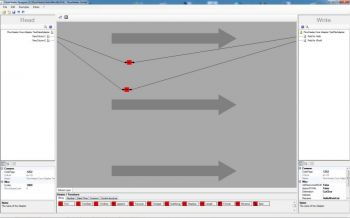Hello World 2, generate CSV test data
Taking the Hello World 1 Definition we produced a little further, let us now produce some more dynamic results with FlowHeater.
To make a start, open the stored Definition with filename "HelloWorld1.fhd" and make a copy of it using the menu option "File->Save as" giving it the filename "HelloWorld2.fhd".
Customize CSV field names
Let us first give our fields more memorable field names. To do this you can click on the field NewColumn1 under the WRITE side and wait a moment. The focus of the field will alter and enable you to rename the field as you wish. Alternatively you can amend the name of a field using the property "Name" in the properties section below. Let us enter the names "Field for Hello" as the first field and "Field for World" as the second.
Note: The field names used for the two sides do not need to be the same and they can also be renamed before or after they have been connected (with Pipes).
Now move the mouse pointer over one of the Pipes, so that the pipe now appears a little bolder. Press the right mouse button and choose the option "Delete pipe" in the context menu. Repeat this to delete the other pipe, so there are now no connections across the Designer window.
If you were surprised that FlowHeater did not ask you to confirm before deleting the Pipes, it is actually nothing to worry about. You can always reverse an accidental deletion by selecting the menu option "Edit->Undo" or use the Undo button in the toolbar to reverse your last action.
From the Functions / Heater section (central part at the bottom of the Designer screen) drag and drop the ToUpper Heater to somewhere in the design area and repeat this with the ToLower Heater. Drag from the point of the ToLower Heater (left hand side) to the NewColumn1 field on the READ Adapter. Now drag from the circle (right hand side) of the ToLower Heater to the "Field for Hello" field on the WRITE Adapter. Repeat this for the other field and the ToUpper Heater so the result is as depicted in the illustration below.
Tip: A quicker way to achieve this would be to drag and drop the Heaters directly onto the existing Pipes, avoiding the need to delete and rejoin them.
Execute Definition
Click the Execute icon and see what the result is.
hello;WORLD
hello;WORLD
...
hello;WORLD
hello;WORLD
Again, the line is repeated a thousand times, but each line looks different to what we had before. What did we do to make it look like this? The answer is that the ToLower Heater converts everything it receives into lower case characters and the ToUpper Heater does precisely the opposite, converting everything to upper case characters. Well done, you have run your first FlowHeater transformation! Save the Definition with the filename "HelloWorld2.fhd".