Adapter Oracle - Import, Export, Update and Delete
The Oracle Adapter is used to import (insert), export (select) and amend (update) data in tables on an Oracle database server. This Adapter can be used on the READ (export) side as well as on the WRITE (import) side and will cope with all Oracle databases from version 7.3 up to 21c.
Supported Oracle database versions: 7.3, 8, 8i, 9i, 10g, 12c, 18c, 19c, 21c
General tab
Connection and authentication
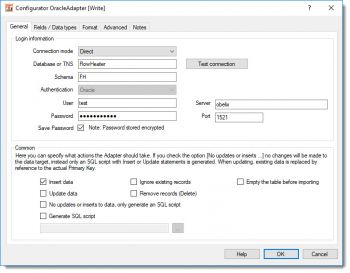 Oracle Adapter - database connection propertiesConnection mode: This option allows you to choose either "Oracle TNS Names" or "Direct connection" here. If you select TNS Names, the database name you enter below must be defined in the tnsnames.ora file. Note: In the “direct” connection mode, no installation or configuration of an Oracle client driver is necessary on the computer. FlowHeater has everything needed to access the Oracle database. However, when using the “TSN Names” connection mode it requires an Oracle client that is installed and functionally configured.
Oracle Adapter - database connection propertiesConnection mode: This option allows you to choose either "Oracle TNS Names" or "Direct connection" here. If you select TNS Names, the database name you enter below must be defined in the tnsnames.ora file. Note: In the “direct” connection mode, no installation or configuration of an Oracle client driver is necessary on the computer. FlowHeater has everything needed to access the Oracle database. However, when using the “TSN Names” connection mode it requires an Oracle client that is installed and functionally configured.
Database or TNS: This tells FlowHeater which Oracle database it should connect to.
Schema: By default the Oracle Adapter selects the schema for the user specified for login to the database. If this field is specified, then only the database objects that comply with this schema are shown for the tables/views. If instead you want all Oracle database objects to be offered, you just need to empty the contents of this field.
Authentication: You can either select to use Windows (trusted connection) or Oracle here. This confirms how you want FlowHeater to login to the Oracle database.
- Oracle means FlowHeater logs on to the database using a specific Oracle user name and password.
- Windows (trusted connection) = Login on to the Oracle database server will be performed for the current Windows user account (single sign -on). In this case no entry of user name and password is needed. This option is only available when “TNS Names” is selected as the “Connection mode”.
User / Password: If you selected ""Oracle" for Authentication above, you must enter here the Oracle database user name and the associated password. Important: The password is only stored for future use if you check the "Save Password" option here. All passwords stored are saved in an encrypted form in the Definition file.
Server / Port: If you selected "Direct connection" for Connection mode above, you must enter the server (DNS or IP) and the TCP/IP port number here. FlowHeater then attempts to connect to the Oracle listener or database using these settings.
Common
Insert data: When this option is checked, SQL Insert statements are generated.
Ignore existing records: During an import and when this option is checked, records that already exist in the table are ignored.
Empty the table before importing: When this is checked you tell the Oracle Adapter to empty the contents of the table prior to running the import, effectively deleting all existing rows.
Update data: When this option is checked, SQL Update statements are generated. Note: If both the Insert and Update options are checked, the Oracle Adapter checks whether an SQL Update or Insert should be generated in each instance, by reference to the PrimaryKey. Tip: If you are certain there is only data to insert then avoid checking the Update option, as this will make the process significantly faster.
Remove records (Delete): This will attempt to delete existing records by reference to the fields of the index “Primary Key”. Note: This option cannot be used together with the INSERT or UPDATE options.
No updates or inserts to data, only generate an SQL script: When this option is checked, it signals the Oracle Adapter to make no inline changes to the database, but instead to store an SQL script with Insert and/or Update statements. This is useful for testing during development and for subsequent application to the database. If this option is checked you should also check the option below and enter the filename that the SQL statements are to be stored in.
Generate SQL script: This option instructs the Oracle Adapter to store the change statements (Insert, Update) as an SQL script file with the specified name and path.
Fields / Data types tab
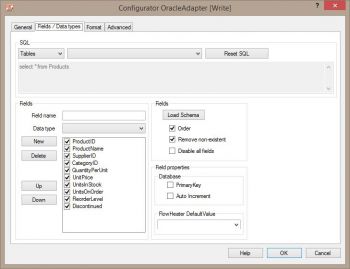 Oracle Adapter - fields and data typesSQL: data available varies according to the side of the Adapter in use:
Oracle Adapter - fields and data typesSQL: data available varies according to the side of the Adapter in use:
On the READ side: here you can choose from Tables and Views.
On the WRITE side: only Tables are available.
On the READ side you also have the possibility to enter complex SQL statements in the text field. Table joins must be defined by hand. In the second combo box the tables and views are listed that are available in the specified Oracle database.
Fields: When you click the Load Schema button, information is retrieved from the database schema (field names, field sizes, data types, primary key, etc.) for the SQL statement above. The information about the fields is then loaded into the field list to the left of this button.
Note: The fields in the field list can be ordered in any sequence required. Fields that are not required can either be temporarily disabled here (tick removed) or simply deleted.
: How the properties of Primary Key and Auto Increment for the currently highlighted field are to be interpreted are adjusted. This information is only required on the WRITE side. No changes are needed here generally, since the correct information is usually obtained directly from the schema.
A PrimaryKey field is used in an Update to identify record that possibly exists.
Auto Increment fields are neither assigned nor amended in Insert/Update statements.
Warning: If you make changes here it can result in more than one record being updated with an Update!
Advanced tab
General
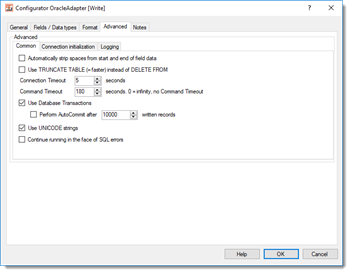 Oracle Adapter - extented propertiesAutomatically strip spaces from the start and end of content: If you check this option an auto trim of whitespace characters will be carried out on STRING data types. This means that any spaces, tabs and line break characters are automatically removed from the leading and trailing parts of strings.
Oracle Adapter - extented propertiesAutomatically strip spaces from the start and end of content: If you check this option an auto trim of whitespace characters will be carried out on STRING data types. This means that any spaces, tabs and line break characters are automatically removed from the leading and trailing parts of strings.
Use TRUNCATE TABLE (=quicker) instead of DELETE FROM: When the option “Empty the table before importing” under the General tab is checked “TRUNCATE TABLE” instead of “DELETE FROM” (=default) is used to empty the table content.
Connection timeout: Timeout in seconds while waiting for connection to be established. If no connection has been made after this period, then the import/export run is aborted.
Command timeout: Timeout in seconds while waiting for an SQL command to complete. By entering a zero value here, effectively disables the option altogether. In that case SQL commands will never timeout and are awaited endlessly. This option makes sense when you select massive data volumes from a database on the READ side and the Oracle database server takes a long time to prepare its result.
Use database transactions: This allows you to control how data is imported. According to the default settings Oracle Adapter uses a single “large” transaction to secure the entire import process. When importing extremely large volumes you may have to adapt transactional behavior to your needs using the “Run AutoCommit after writing every X records”.
Use UNICODE strings: When checked this option will force output of a prefix to the initial apostrophe. e.g. N’import value’ instead of ‘import value’.
Continue running in the face of SQL errors: This option allows you to instruct FlowHeater not to abort a run when it encounters an Oracle database error. Warning: This option should only be used in exceptional circumstances, because database inconsistencies could result.
Connection initialization
User-defined SQL instructions for initializing the connection: You can place any user-defined SQL commands here, which will be used for initializing the connection after a connection to the Oracle database has been established.
Adapter settings in the Format tab
Oracle® is a registered trademark of Oracle Corporation

